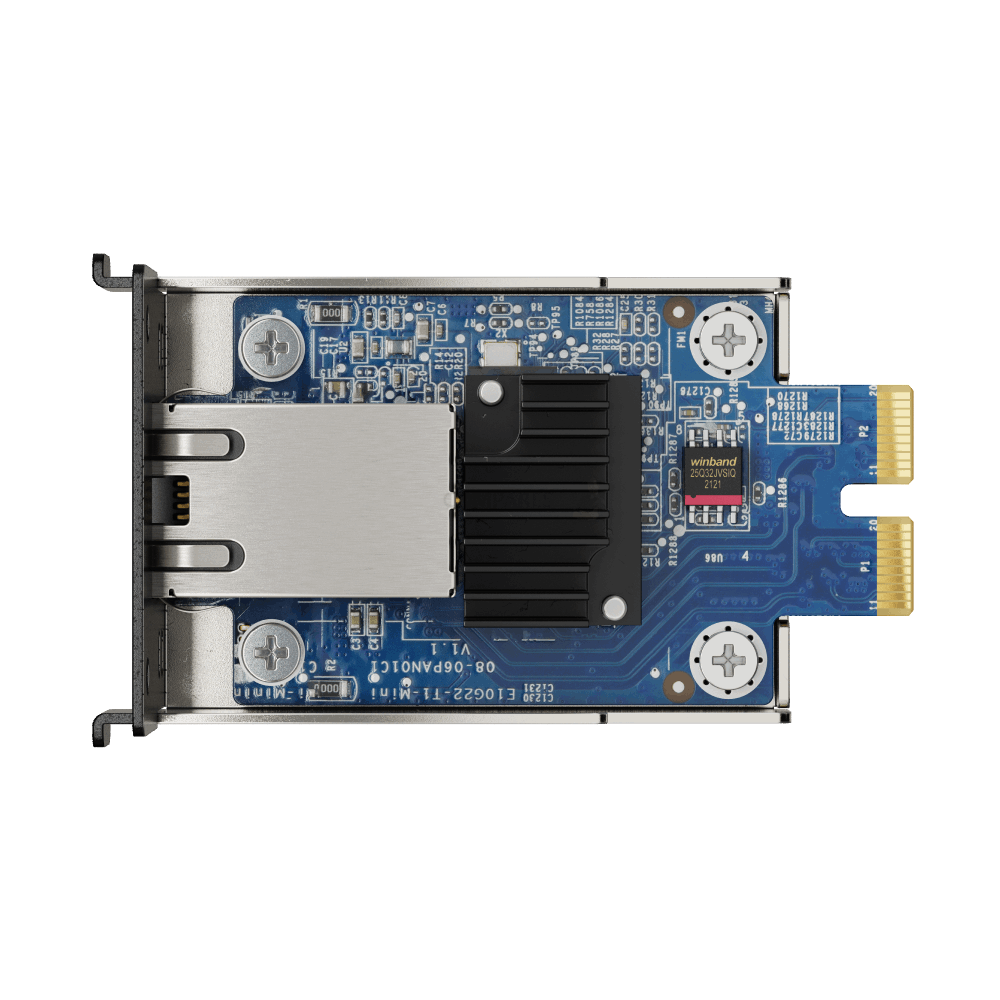RAID Explained (Plain English)
A simple guide to RAID for NAS users in Australia. Learn what RAID levels mean, how parity works, which levels suit home, creative and small business use, and why RAID is not a backup.
Contents
- What is RAID
- Why RAID is not a backup
- How RAID works
- Common RAID levels explained
- RAID in plain English examples
- Which RAID should I use
- RAID versus JBOD
- RAID and drive sizes
- Good practices for RAID users
- RAID and energy costs in Australia
- Troubleshooting and rebuilds
- NAS Marketplace recommendations
- FAQs
What is RAID
RAID is a method of combining two or more disks into a single storage system that improves performance, provides redundancy, or both. Instead of treating each drive separately, the NAS writes and reads data across the member disks according to rules that define the RAID level. The end result is one logical volume that holds your files while distributing risk and work across multiple drives.
You will see RAID in homes, studios and businesses because it offers a practical balance of capacity and safety without the complexity of traditional servers. A four bay NAS with RAID can protect against a hard drive failure while still presenting a single folder structure to users.
Why RAID is not a backup
RAID protects against drive failure, it does not protect against accidental deletion, ransomware, theft, fire, flood or user error. If you delete a folder on a RAID array, that deletion is replicated instantly across the member drives. If your NAS is stolen, the array is gone along with the chassis.
Use the 3 2 1 rule. Keep three copies of your data, on two different media types, with one copy stored off site. For most Australians this means the NAS as primary storage, a rotating USB or a secondary NAS as a local copy, and a cloud bucket or remote NAS for off site protection. For details see 3 2 1 backup for NAS.
How RAID works
RAID levels define how the NAS splits or duplicates the data, and how parity information is stored. Parity is extra information that allows the array to reconstruct data if a drive fails. The common approaches are striping, mirroring and striping with parity. Striping improves speed by writing blocks across multiple drives. Mirroring makes exact copies on more than one drive. Striping with parity combines speed with redundancy by spreading parity blocks through the array.
Each level trades capacity, performance and safety in different ways. The sections below describe the most widely used levels on consumer and small business NAS devices and include plain English explanations and typical use cases.
Common RAID levels explained
RAID 0, striping
Two or more drives act as one large volume. Files are split into blocks and written across all disks. This improves throughput and reduces seek bottlenecks. There is no redundancy. If any one drive fails the volume fails and data is lost. RAID 0 is suitable only for temporary scratch space or workloads where performance matters more than safety.
RAID 1, mirroring
Two drives hold identical data. If one fails the other continues to serve files. Capacity is limited to the size of a single drive, however rebuilds are simple and predictable. RAID 1 works well in two bay NAS for family backups and document sharing where capacity needs are moderate.
RAID 5, striping with single parity
Three or more drives are combined. Data blocks and parity blocks are striped across all disks. The array can survive one drive failure without losing data. Usable capacity is the sum of all disk sizes minus one disk. Performance for reads is strong, writes are slower than RAID 0 because parity must be calculated. A four bay NAS with four identical drives in RAID 5 is a common choice for home media libraries and small offices.
RAID 6, striping with dual parity
Four or more drives are combined. Two parity blocks are written per stripe so the array can withstand two concurrent drive failures. Usable capacity is the sum of all disk sizes minus two disks. Write speeds are lower than RAID 5 due to the extra parity operations. For arrays with six or more bays, RAID 6 offers a practical safety margin during long rebuilds.
RAID 10, stripe of mirrors
Four or more drives are paired into mirrors then striped across pairs. The result is high read and write performance with redundancy. Usable capacity is half of the total raw capacity. RAID 10 is often used for virtual machines, databases and professional video editing where consistent latency matters.
Other options
RAID 50 and RAID 60 combine striped arrays with parity for larger chassis. Synology Hybrid RAID allows mixed drive sizes while still providing redundancy, which is useful for gradual expansion. These approaches are more advanced to configure and are generally used when you outgrow basic four bay setups.
RAID in plain English examples
Home library example. A four bay NAS holds four 6 TB drives. In RAID 5 the array presents roughly 18 TB of usable capacity. If a drive fails, the NAS continues running. Replace the failed drive and the array rebuilds. During rebuild performance is reduced and risk is higher until parity is restored.
Creative studio example. An eight bay NAS holds eight 10 TB drives. In RAID 6 the array presents roughly 60 TB of usable capacity and tolerates two drive failures. This gives editors confidence when the array is under load and rebuilds take many hours.
Business fileshare example. A six bay NAS configured as RAID 10 provides lower latency for databases and virtual machines at the cost of capacity. Snapshots and off site backups cover deletion and ransomware risks.
Which RAID should I use
There is no single right answer. The level that suits you depends on how you balance capacity needs, budget, tolerance for downtime and risk, and desired performance. The guidance below covers the most common needs.
Home users
- Two bay NAS, RAID 1 for simplicity and predictable rebuilds.
- Four bay NAS, RAID 5 for a balance of capacity and safety.
- Enable snapshots and keep a simple external USB backup routine.
Creative professionals
- Six to eight bays or more, RAID 6 for safety during long rebuilds.
- SSD cache for previews and small files, HDD pool for bulk media.
- 10 GbE networking for multi editor timelines and proxy workflows.
Small businesses
- Four to eight bays, RAID 5 or RAID 6 depending on growth and risk tolerance.
- Active Directory integration, user quotas and folder level permissions.
- Scheduled snapshots, replication to a second NAS or a cloud bucket.
RAID versus JBOD
JBOD means just a bunch of disks. Each drive is presented as an independent volume. It is flexible and simple, however it provides no redundancy. If a disk fails, data on that disk is lost. RAID aggregates disks so that one or more failures can be tolerated. For media servers and important shared folders, RAID is usually the better long term choice.
RAID and drive sizes
RAID arrays adopt the capacity of the smallest member disk. If you mix 8 TB drives and 4 TB drives, the array will count each drive as 4 TB. This is why best practice recommends buying identical NAS rated disks and replacing failed drives with the same size or larger. If you need to mix sizes while expanding a system, a hybrid scheme such as Synology Hybrid RAID can help reuse capacity that would otherwise be lost.
Good practices for RAID users
- Use NAS rated hard drives that are designed for continuous operation.
- Connect your NAS to a UPS so brief power outages do not corrupt a rebuild.
- Enable SMART tests and email alerts so you hear about problems early.
- Replace drives that show reallocated sectors or repeating errors.
- Document drive order and labels to simplify support calls and replacements.
- Test backups regularly by restoring random folders to a test location.
- Keep firmware up to date and review release notes before major updates.
RAID and energy costs in Australia
Many arrays run all day. Knowing the annual electricity cost helps set expectations. A four bay NAS that averages 55 watts across the year consumes about 481 kilowatt hours annually. At a rate of 0.30 dollars per kilowatt hour, that is roughly 144 dollars per year. An eight bay NAS that averages 110 watts consumes about 962 kilowatt hours annually, or about 288 dollars per year at the same rate. These figures vary by workload and drive count, but they show that a NAS is typically far more efficient than leaving a gaming PC running all the time.
Troubleshooting and rebuilds
When a drive fails, the array enters a degraded state. Replace the failed disk with a new one of equal or larger size. The NAS begins a rebuild, reading surviving disks and writing data and parity to the replacement. Rebuild time depends on drive size, array level and system load. During a rebuild, avoid unnecessary heavy writes and review your backup posture. If a second disk fails in RAID 5 during rebuild, data loss occurs. This is why larger arrays often choose RAID 6, which tolerates two failures.
If a rebuild fails or multiple disks report errors, stop writes and contact support. Continuing to write to a failing array can make recovery harder. Keep a record of model numbers, serial numbers and the order of drives in the chassis. This information is useful for both vendor support and data recovery services.